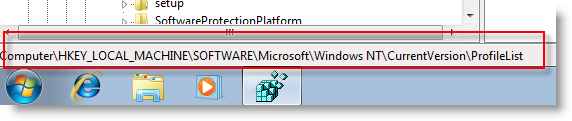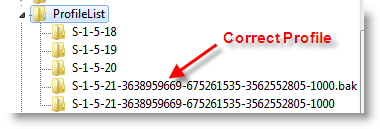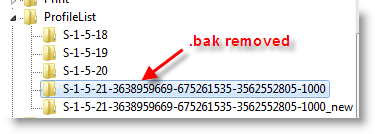1) Log in with temp profile.
2) Start registry editor by typing regedit in find box in Windows 7.
3) Navigate the following location in Windows 7.
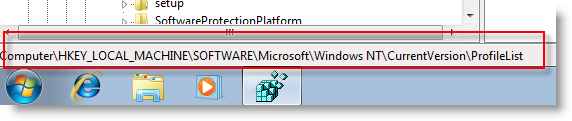
4) You can see similar keys under profile list with .bak difference, as shown below.
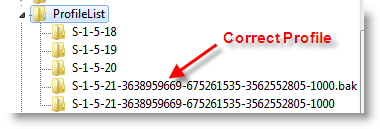
5) You correct profile key is marked as bak. Currently your Windows 7 computer logged in with fresh profile with same key. So, rename the new profile key ( which is not having.bak) and remove .bak from correct profile key. See below.
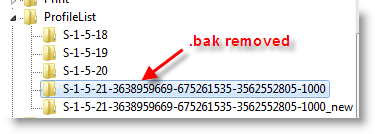
6) That’s it. Log off and log in with your user name and password. You must get your icons and profile settings back in Windows 7. This is very simple and easy method to fix temp profile in Windows 7 issue.