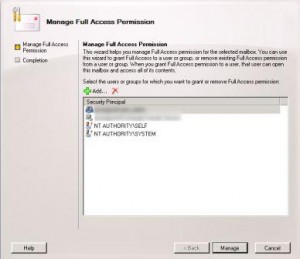Perform Integrity Checks
Exchange performs the automated maintenance tasks on its databases every night. You should still perform a manual integrity check on a quarterly basis. Manual checks let you see if there are any problems with the databases and take corrective action if necessary.
Before performing an integrity check, make sure you have a full backup of the database. In rare situations, performing manual database maintenance can cause database corruption. You also need to make sure you have adequate disk space. If you have to perform any type of repair on the database, you’ll need enough free space on the volume for a full copy of the database, plus another 10 to 20 percent for overhead.
To perform a server-level integrity check, you first need to dismount the Store. In Exchange 2007, open Exchange Management Console and navigate through the console tree to Server Configuration\Mailbox. Next, right-click the database you want to check and select Dismount Database from the shortcut menu. To dismount a database in Exchange 2003, open Exchange System Manager, navigate through the console tree to your store, right-click it, and choose Dismount Store from the shortcut menu.
After the database is dismounted, you can use Isinteg to check for errors in the database. Open a command prompt window, navigate to the \Program Files\Microsoft\Exchange Server\Bin folder, and enter the following command:
isinteg -s <servername> -test allfoldertests
When you run this command, you’ll receive a list of the databases on the server, as Figure 2 shows. Next, enter the number from the list for the database you want to test. Isinteg prompts you for confirmation; press Y to start the tests. If any errors are reported, Isinteg tells you what corrective action to take, and you should perform such actions right away.
If the server-level integrity check with Isinteg doesn’t return any errors, you should perform a database-level integrity check by using Eseutil. To do so, enter the following command:
eseutil /G "<database file path>"
In the above command, you would replace <database file path> with the actual database path (in quotes). For example, the command might be
eseutil /G "Q:\program Files\<br> MicrosoftExchange Server\<br> Mailbox First Storage Group\Database.edb"
Isinteg and Eseutil work the same in Exchange 2007 and Exchange 2003.
Check Your Database for Free Space
As already mentioned, Exchange defragments its databases as a part of the nightly maintenance cycle. However, an online defragmentation doesn’t actually shrink the size of the database. Instead, empty database pages, known as free space, are simply grouped together so they can be efficiently reused.
Usually this technique doesn’t present much of a problem, but there are circumstances when you might need to shrink a database. For example, if you moved some mailboxes to a different store as a way of freeing up disk space, you wouldn’t accomplish your goal unless you ran an offline defragmentation afterward.
Even if you aren’t trying to reduce the amount of space consumed by your databases, it’s a good idea to perform a quarterly check to make sure that the databases don’t contain excessive amounts of free space. Generally, free space is considered to be excessive if it occupies more than 15 percent of the total database. The easiest way to find out how much free space is in a database is to search your server’s application log for event ID 1221. As you can see in Figure 3, the Event Properties dialog box tells you how many megabytes of free space are in the database. Use this number along with the database’s total size to figure out the percentage of free space.
If you need to remove free space from a database, you can do so with the Eseutil command. You’ll have to dismount the database first, and be sure to follow the earlier words of caution about having a full backup and enough disk space for a backup copy. You would enter the command
eseutil /D "<database file path>"
where <database file path> is the actual database path.